MULTI-LINE TEXT RESPONSE
Introduction
The Multi-line Text Response Question type in Chisquares allows respondents to provide open-ended answers without predefined response options. This question type is ideal for collecting detailed feedback, opinions, and qualitative data where structured choices may not be sufficient.
This manual will guide you through setting up and managing Multi-line Text Response Questions, including using optional features to enhance data collection and improve the participant experience.
Features
- Unlimited Text Input: Respondents can enter detailed, free-form responses.
- Character Limit Control: Set a maximum character limit to manage response length.
- Mandatory Response Option: Require respondents to answer before proceeding.
- Media Attachments: Add images, videos, or audio files to accompany the question.
Basic Setup
1. Enter Question
- Type your question using the rich-text editor (bold, italics, hyperlinks, etc.).
2. Label the Question
- Add a label to help identify the question within your survey. Aternatively, you can use AI to get suggestions for the label.
3. Mark as Required (Optional)
- Toggle “Required” to make it mandatory.
4. Add Media (Optional)
- Upload an image, video, or audio file (max 4MB) to support the question prompt.
Step-by-Step Guide
Step 1: Create a New Question
To begin creating a Multi-Line Text Response question:
- Log into your Chisquares Investigator Portal.
- Navigate to the Survey Design section.
- Click on the Create a New Question button.
Step 2: Select the Question Type
- In the question type section, select Open-ended Questions.
- Choose Multi-Line Text Response from the list of available question types.
- Click Use Selected questionnaire item.
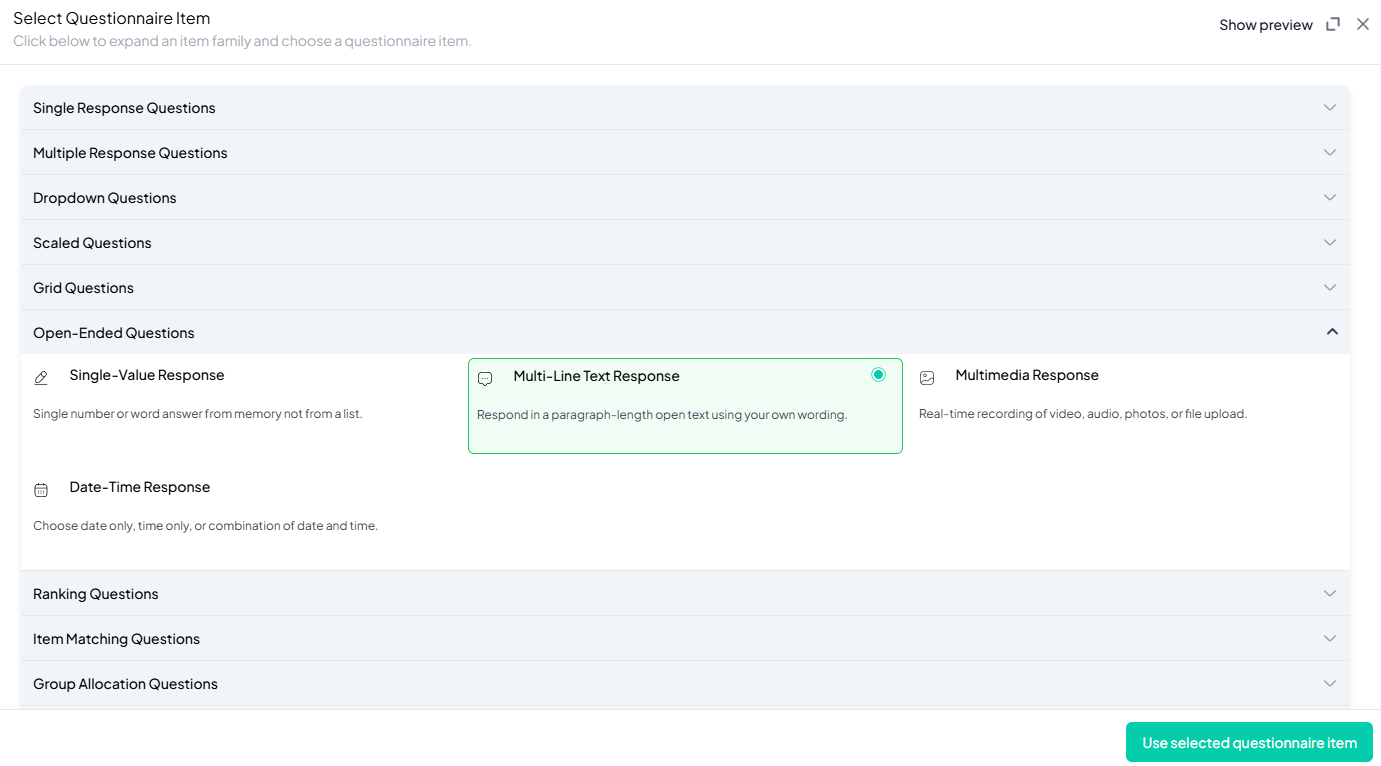
Step 3: Add Your Question
- After selecting the MCQ type, you will be prompted to add your question. Enter your question in the provided text box.
Example: Please write a detailed response to the following question: How has the "YOLO" philosophy influenced your life choices or outlook on taking risks? (Feel free to write as much as you need to express your thoughts.) - Apply formatting using the toolbar.
- You must also add a label to help identify the question within your survey.
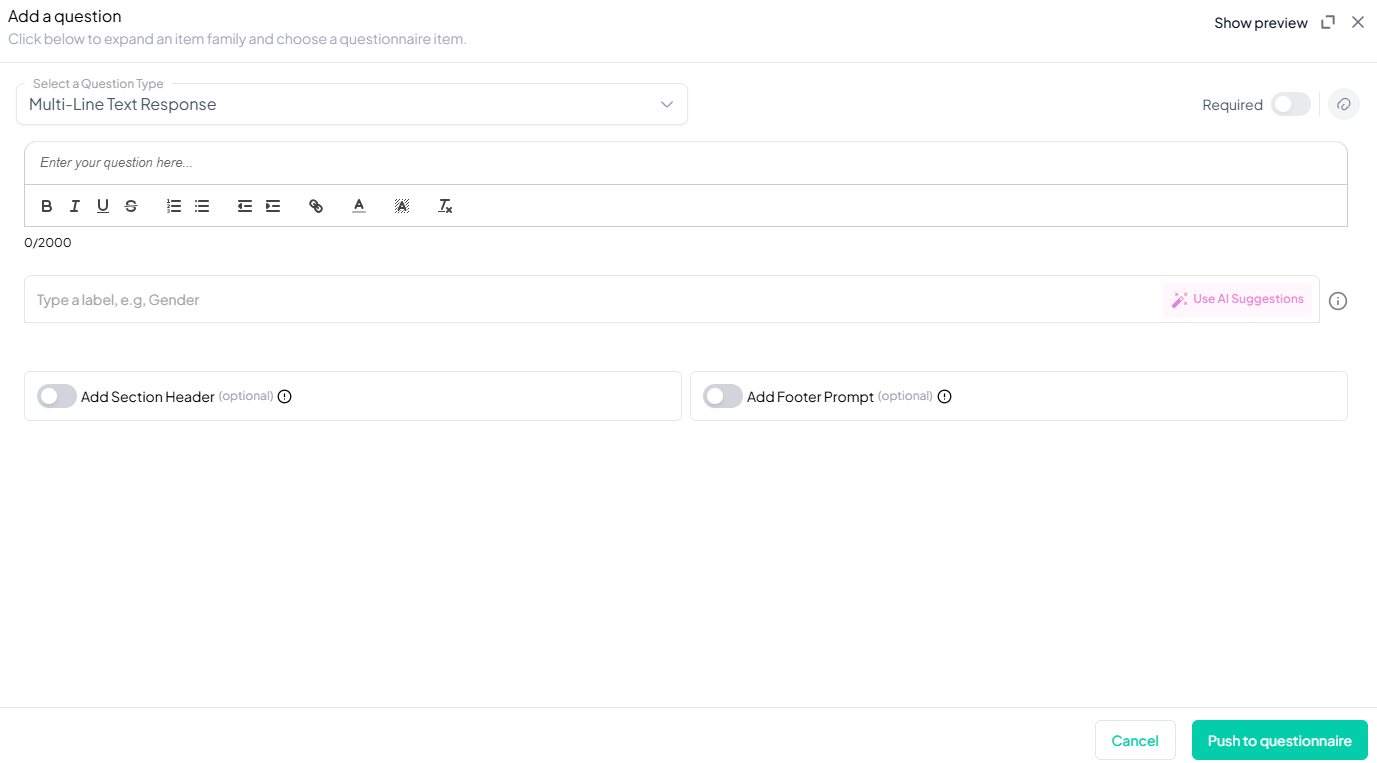
Step 4: Make the Question Required (Optional)
If you want to require participants to answer this question, toggle the Required switch at the top-right of the panel. This ensures respondents cannot proceed without answering the question.
Step 5: Add Media (Optional)
You can upload media (images, videos, or audio files) to accompany the question. Here’s how:
- Click the paperclip icon at the top-right of the panel.
- Upload your media file (must be under 4MB).
- Once uploaded, choose the alignment for the media (left, right, or center). The default text overlay will say, “View the media below, then answer the following question.”
Preview Mode
Before finalizing the Multi-Line Text Response question, it’s important to preview how it will appear to participants.
- Click the Preview button to see the question as participants will view it.
- Make sure all options, media, and settings look as expected.
Final Step: Push to Questionnaire
Once you are satisfied with your Multi-Line Text Response setup:
- Click Push to Questionnaire to add the question to your live survey.
- If you need to make edits later, you can always return to the question editor to make changes.
Example Question Setup
Please write a detailed response to the following question: How has the "YOLO" philosophy influenced your life choices or outlook on taking risks? (Feel free to write as much as you need to express your thoughts.)
Additional Features:
- Required: Yes
- Add Section Header (Optional): Toggle this switch to add a section header to the question for context or grouping.
- Add Footer Prompt (Optional): Toggle this switch to include a closing note or prompt at the bottom of the question.
Conclusion
The Multi-line Text Response feature on Chisquares is a powerful tool for collecting rich qualitative insights from survey participants. Whether used for customer feedback, research, or exploratory questions, this question type ensures flexibility and depth in data collection.
To watch a video of this question being set up, click the link below: link
